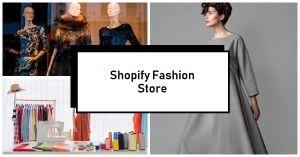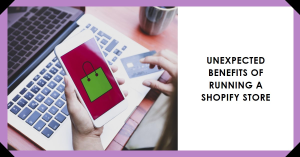Custom Shopify Theme: The Complete Guide to Installation and Customization for Beginners
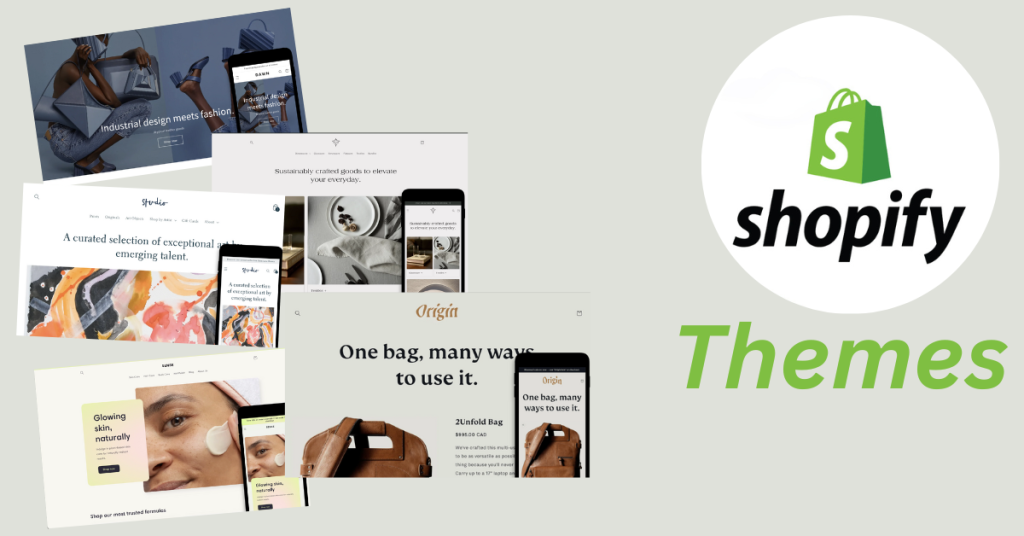
There are numerous possibilities for establishing the ideal look and layout for your Shopify store. You can select one of the Shopify Theme Store’s many paid or free themes, including a custom Shopify theme option. Many businesses choose this approach, and they function well up to a certain extent.
What is a Shopify theme?
A Shopify theme is what defines your store’s overall style, look, and feel. It’s the foundation upon which you build the rest of your store.
Your store’s theme is its foundation. And there are numerous themes available in the Shopify Theme store.
It’s what all your sites, apps, photos, and so on are built on, so ensuring they have a solid foundation is critical to the success of your store.
Table of Contents
Custom Shopify Theme Mastery
Shopify is a user-friendly platform that allows businesses to create their own online store without coding or design skills. Its theme editor, Sections Everywhere, Shopify app embeds, and page templates allow users to customize their online store’s appearance.
How to install a Shopify theme?
Follow these steps to install a Shopify theme:
- Log in to your Shopify account and then proceed to the Online Store section.
- Click on Themes.
- In the More themes section, click on Explore free themes.
- Browse through the available themes and select the one you want to use.
- Click on Add to install the theme.
Alternatively, you can upload a theme that you have downloaded from a third-party website. Here are the steps to upload a theme:
- Log in to your Shopify account and then proceed to the Online Store section.
- Click on Themes.
- Within the More themes section, select the option to Upload theme.
- Select the theme file that you have downloaded from a third-party website.
- Click on Upload to install the theme.
Customize Your Shopify Theme: Five Ways
- Choose the perfect theme in the Shopify theme store.
- Customize templates.
- Shopify apps allow you to personalize your store.
- Modify your theme settings to adjust the appearance of your store.
- Add more sections by using Shopify app embeds.
• Choose the perfect theme in the Shopify theme store
Shopify defaults to its Debut or Dawn theme, depending on Online Store 2.0. Explore alternative options in the Shopify Theme Store and choose the right theme early to leverage specific features or functionalities.
Shopify offers free and paid themes for ecommerce platforms.
Free themes
These are ideal for new or smaller stores, offering no additional costs but limited customization options.
Paid themes
These are ranging from $150 to $390, offer more design functions, ecommerce tools, and robust feature sets.
• Customize templates
Shopify theme customization can be enhanced by using page templates or sections for frequently reused content. These templates can be used for blog posts, landing pages, sales funnels, and product pages, ensuring consistency and reducing creative time and effort.
To create or edit sections, navigate to your theme editor, click ‘+ Add section,‘ and select a new section from the list or use the search bar to find and edit the desired section.
Click Save when you’re finished.
• Shopify apps allow you to personalize your store
Shopify offers a vast collection of thousands of Shopify apps, allowing users to customize their store design and find the perfect app to meet their specific needs.
Here are some custom changes you can make with Shopify apps:
Change your search bar: Customize search, filtering, and product recommendations; add visual search; and enhance the overall search experience with apps like Shopify Search & Discovery.
Add product recommendations: Recommend similar products to boost average order value. See how Thousand uses apps to do so.
Incorporate customer reviews: Apps like Product Reviews and Judge.me will help you optimize for conversions with social proof via customer reviews.
Build landing page templates: For more robust landing page customization and templates, use an app like Shogun, which features an easy-to-use drag-and-drop editor.
Customize checkout: Match the checkout experience to your visual brand and optimize it to reduce friction and boost sales. Apps like Skip Cart/Skip to Checkout and One Click Upsell ‑ Zipify OCU can help you do exactly that.
• Modify your theme settings to adjust the appearance of your store
Shopify is a platform that allows users to create and manage their online store. To customize your theme, navigate to the theme editor from your dashboard by going to Online Store > Themes. Locate your chosen theme and click Customize.
Focus on the color palette, which should align with your brand guidelines or be inspired by your products. Use online color palette tools to find great examples.
When it comes to fonts, choose complementary fonts from different types, such as serif, sans serif, script, and monospace, to create a strong contrast between them. This will help you create a visually appealing online store.
• Add more sections by using Shopify app embeds
Shopify app embeds are app-provided elements that float or appear as overlays in your theme, or add code to your online store without being visible to your customers. For instance, a product review widget that integrates seamlessly with your product pages, or a countdown timer app enhancing urgency on your checkout page, could be integrated into your Shopify store as an app embed.
TechStyle Fashions in the Shopify store, a ‘QuickView’ app allows customers to preview products without leaving the main page, streamlining the shopping experience.
How to customize Shopify theme?
To customize your Shopify theme, follow these steps:
- Log in to your Shopify account and then proceed to the Online Store section.
- Click on Themes.
- In the More themes section, click on Explore free themes.
- Browse through the available themes and select the one you want to use.
- Click on Add to install the theme.
Once you have installed a theme, you can customize it using the built-in theme editor. Here are the steps to access the theme editor:
- Log in to your Shopify account and then proceed to the Online Store section.
- Click on Themes.
- Click Customize in the Current theme section.
From here, you can customize various aspects of your theme such as colors, fonts, and layout. You can also add or remove sections from your homepage, change the order of sections, and add custom content to your pages.
If you want to make more advanced customizations to your theme, you can edit the theme code. However, this requires knowledge of HTML, CSS, and Liquid. Here are the steps to edit your theme code:
- Log in to your Shopify account and then proceed to the Online Store section.
- Click on Themes.
- In the Current theme section, click on Actions and select Edit code.
Switch back to a previous version of the theme
Yes, you can switch back to a previous version of your Shopify theme. The following steps are necessary to be taken:
- Log in to your Shopify account and then proceed to the Online Store section.
- Click on Themes.
- In the Current theme section, click on Actions and select Edit code.
- In the code editor, click on the Older versions button at the top of the page.
- Select the version of the theme that you want to revert to.
- Click on Save to apply the changes.
Please keep in mind that returning to an older version of your theme may overwrite any modifications you’ve made to the current version. If you wish to maintain your current changes, backup your current theme before switching to an older version.
Conclusion
In conclusion, installing and customizing a Shopify theme is a simple process, and there are both free and paid options available. Free themes are a great starting point and can be customized to fit your brand. Paid themes offer more features for advanced customization. Choose the theme that suits your needs, and you can create a unique and professional online store with ease.
Also Read:
Best Free Shopify Themes to Empower Ecommerce Store 2023 (shopifywin.com)